• In a network environment of a domain or workgroup, each machine can access content from other computer through Windows Explorer when filesharing is enabled. In windows, this is very easy. File sharing is the most effective way to distribute and manage the content between the
separate systems. When filesharing is enabled on all Windows computers that share the same network, each person will be able to view the contents of other computer such as video, music and pictures easily
• But if you have a mixed environment between Windows computer and Ubuntu. This will still be able to share file between Windows and Ubuntu computer.
• When you add or join the computer Windows and Ubuntu on the same domain or workgroup and allows to share, each computer will be able to access content with each other as they are both Windows computers.
• To make this job, then you should set both into the same workgroup. If Windows had a workgroup name, then let you change the workgroup name of Ubuntu match the workgroup name of Windows.
• To find out your workgroup name of Windows, run the following command from the command window.
• The value for the domain Workstation is the workgroup name. By default it is called WORKGROUP. Next, log on to Ubuntu computer and install Samba.
After installing Samba, open the Unity Dash and search for Samba, then click it to open it. When it opened, click Preferences-> Server Settings and set the workgroup name to match the Windows workgroup.
• When done, save it and reboot both computer. If filesharing is enabled in Windows, you will be able to see two computer from one in two systems.
• Both computer can see each other but you need content to access. If there isn't a content be shared, you will be unable to access or view the files and folders.
• If filesharing isn't enabled in Windows and you can not see the Windows computer, run the following command to enable file sharing in Windows.
Translate from thangcohut's post <vn-zoom.com>
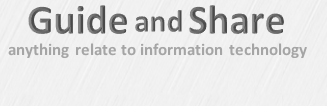






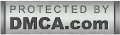
0 comments:
Post a Comment