• Sometimes you may detect that your internet
connection is being used in the background, and don’t know what application is
using it. I will show you how to supervise and manage the internet connection.
• For this, you need to download the program
TCPView, a software absolutely free. Download at ►Here◄ .
The program
doesn’t require installation .You only need unzip it to folder and run file Tcpview.exe .
Some minor
adjustments:
• In the
View menu, select Update Speed and set one second to refresh the list per a second.
In the Options menu:
• Resolve Addresses: Allow you see the name of the remote host to which you are connecting is not its IP.
• Show Unconnected Endpoints: also showed active connections. Because we are focusing on the connections that actually use the bandwidth. you should deselect this option.
• The window Always On Top allows TCPView always above others.
• Font allows you to change the font of your application.
How to use it:
When you
right click on a connection.
• Close connection: close
connection is selected, and processes depend on them. If you see an unknow
using application and misuse of your
connection, this option will be disconnected immediately. (However note it may
reconnect immediately, or later).
• End Process: it closes
the program’s connect , instead of just disconnecting it as happening in
the previous option.
• Process Proprieties shows the location of the program on your hard drive by using the connection.
Color:
• The connection have been created only show by green • The connection that changed the server or gateway is show by yellow
• The connection is closed is shown by red.
To find the culprit:
• From the list of processes, click Rcvd Bytes to sort it in descending order. This column represents the number of bytes of the corresponding process has been downloaded. The column Sent Bytes and Packets Rcvd column will also help you identify the culprit of your applications. To reject an application from the continued use of your internet connection, right-click on the specific process and choose End Process.
• You can also use TCPView to hunt down unwanted programs, malware, spyware by analyzing processes and corresponding bytes are converted.
Translate from thangcohut's post <vn-zoom.com>
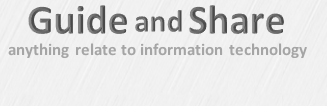
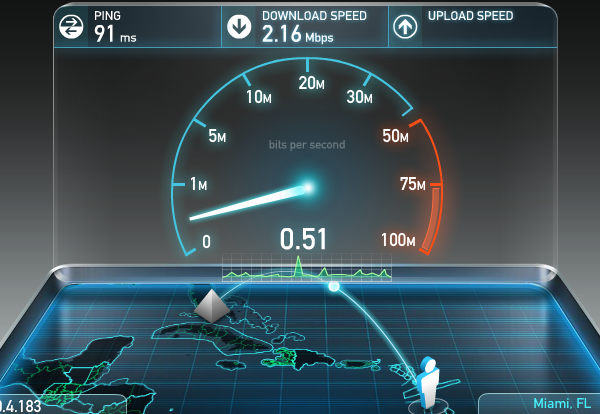





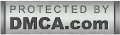
0 comments:
Post a Comment